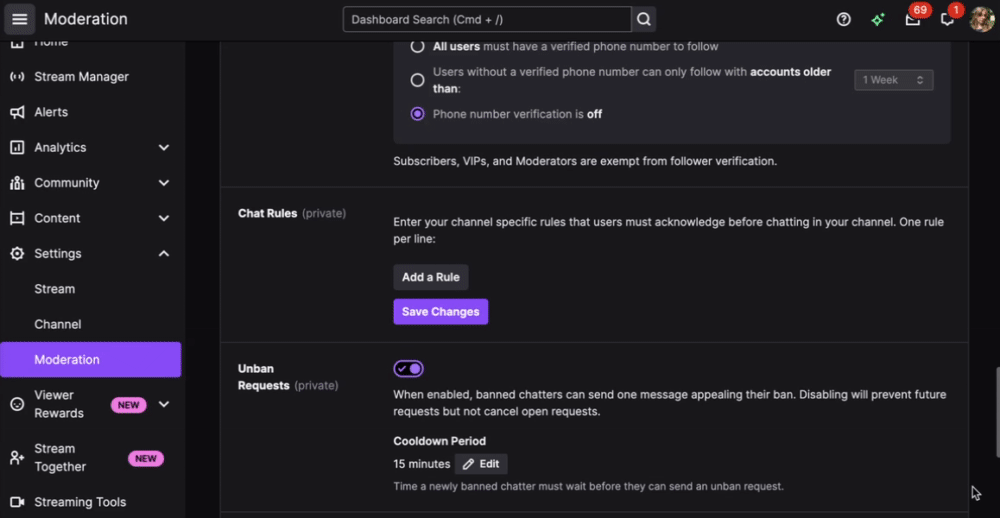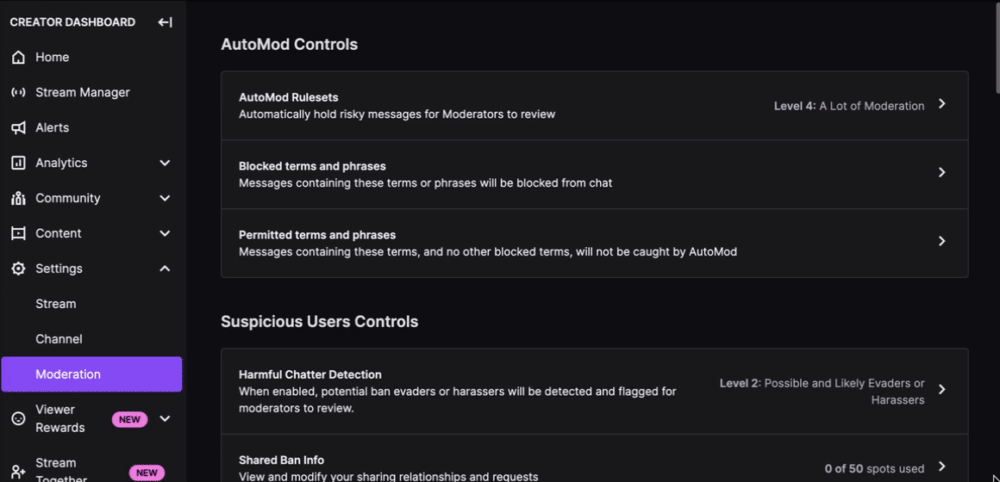Twitch chat can be a lively and engaging space for your community, but without proper moderation, it can quickly become chaotic. Setting up and enforcing chat rules ensures a positive environment for your viewers while keeping trolls and toxicity at bay. Here’s how you can set up and manage Twitch chat rules effectively.
Require Users to Agree to Chat Rules
Twitch allows you to create chat rules that first-time viewers must agree to before participating in your chat. To enable this feature:
- Go to your Creator Dashboard.
- Navigate to Settings > Moderation.
- Scroll down to Chat Rules and enter your desired rules.
This pop-up will appear for new viewers, requiring them to click “Agree” before they can type in chat. Having clear rules upfront helps set expectations and prevents rule violations.
Examples of Chat Rules
Here are some common rules streamers use to maintain a positive chat experience:
- Be respectful – No hate speech, harassment, or personal attacks.
- No spamming – Avoid excessive emojis, caps, or repeating messages.
- No self-promotion – Don’t advertise your own channel or social media.
- Follow Twitch’s Community Guidelines – Keep things safe and appropriate.
- English only (or your preferred language) – Helps moderation and inclusivity.
Require Chatters to be Email or Phone-Verified
To reduce spam and trolling, Twitch allows you to require email or phone verification for chatters. This means that anyone wanting to participate in chat must verify their email address or phone number first. Here’s how to enable this setting:
- Open your Creator Dashboard.
- Go to Settings > Moderation.
- Look for the Phone and Email Verification section.
- Toggle on the verification option that suits your needs (email, phone, or both).
This feature discourages users from creating throwaway accounts just to harass your community and adds a layer of security.
Turn on Chat Filters
Twitch’s Chat Filters act as your personal AutoMod, automatically hiding unwanted messages before they appear in your chat. You can adjust your Chat Filters settings from your Creator Dashboard under Moderation settings.
Twitch provides various filtering options, including:
- Profanity filters – Block offensive language and slurs.
- Harassment filters – Prevent targeted harassment.
- Discrimination filters – Automatically detect and block discriminatory messages.
- Sexually explicit content filters – Remove inappropriate discussions.
You can customize these settings based on your comfort level and community needs. AutoMod will hold flagged messages for moderator review before they appear in chat, ensuring a safer chat environment.