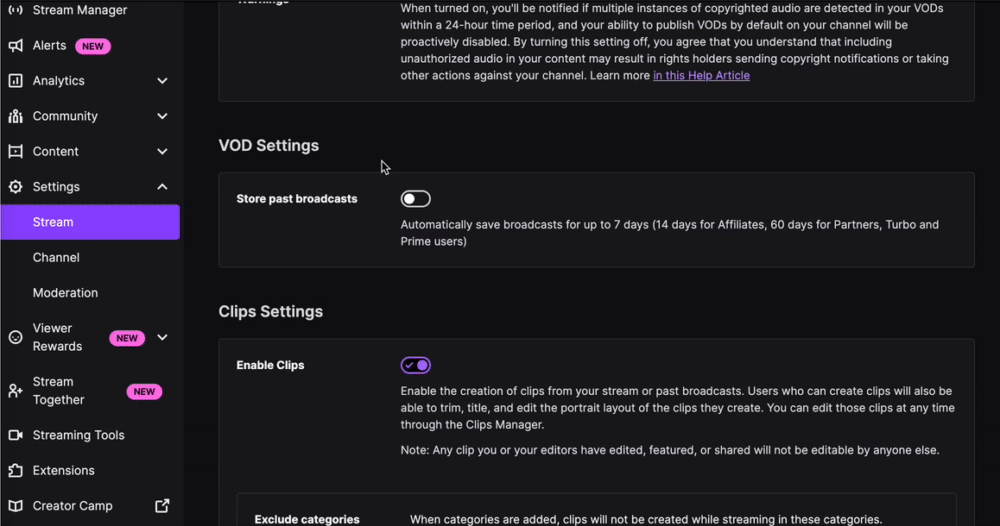If you’ve ever wondered how long Twitch keeps your streams, the answer depends on your account type. Twitch automatically saves broadcasts for a limited time, but the exact duration varies.
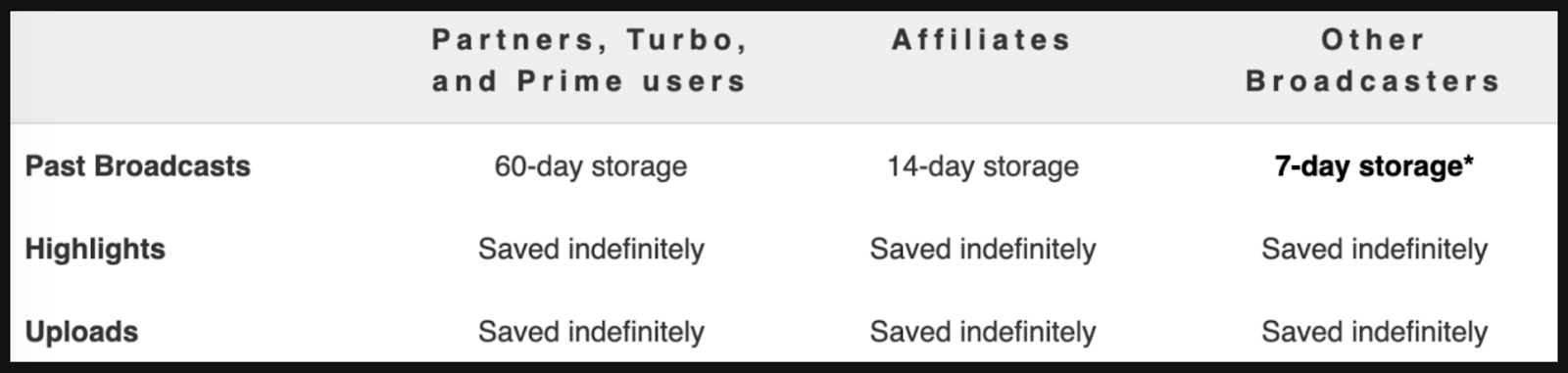
- Regular Users: Broadcasts are stored for up to 7 days.
- Twitch Affiliates: Streams are available for up to 14 days.
- Twitch Partners, Turbo, and Prime Users: Accessible for up to 60 days.
After this period, your saved broadcasts (VODs) are deleted unless manually saved elsewhere.
How to Enable VOD Storage
To ensure your broadcasts are uploaded to your stream channel, you need to enable archiving on Twitch. Here’s how:
- Open your Creator Dashboard.
- In the left-hand menu, expand the Settings tab and select Stream.
Find the VOD Settings section and toggle the slider next to Store past broadcasts to enable or disable the feature.
Once this is set, your streams will automatically be archived based on your account’s storage duration.
Exporting Twitch Videos to YouTube
To keep your content for longer, you can easily export your Twitch videos to YouTube. Follow these steps:
Link your YouTube channel to your Twitch account:
- Go to your Account Settings on Twitch.
- Under Connections, find and link your YouTube account.
Export your VODs:
- Navigate to your saved videos in your Twitch dashboard.
- Click the three dots (…) next to a video and select the Export option.
This process allows you to transfer your broadcasts directly to YouTube without downloading them to your device.
Although Twitch makes it easy to save your past broadcasts, don’t forget knowing your time limits is key. Link your YouTube channel and start directly uploading your VODs, you’ll never have to worry about losing your favorite moments again.