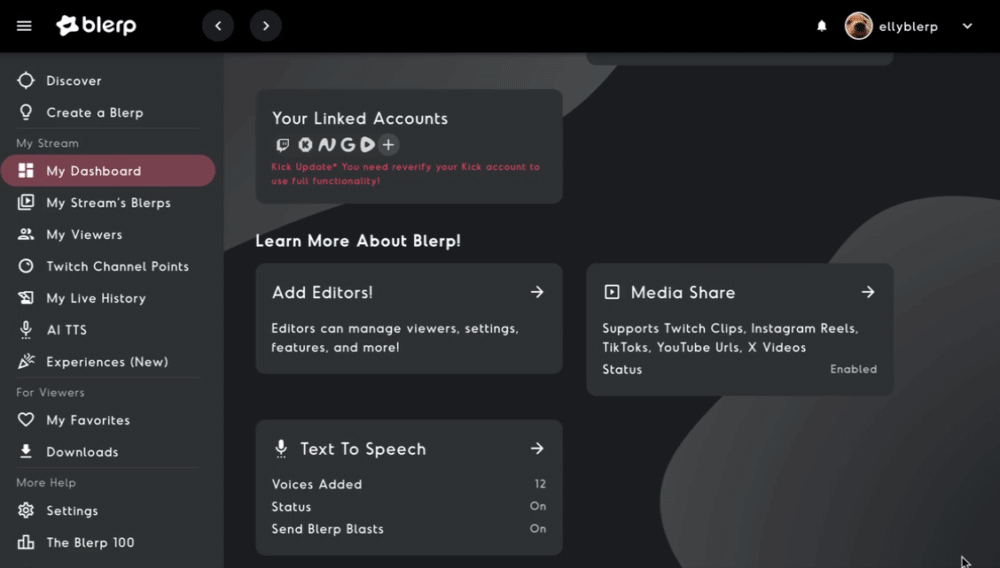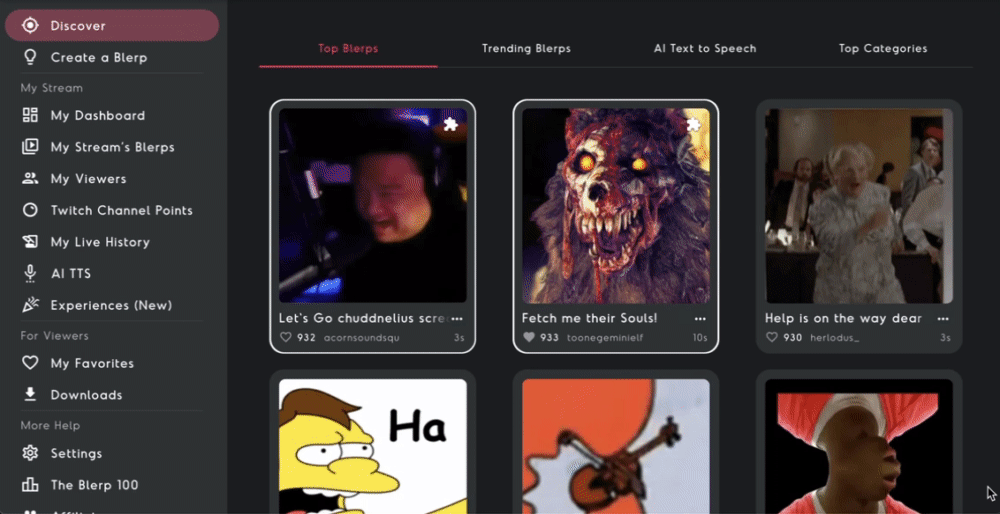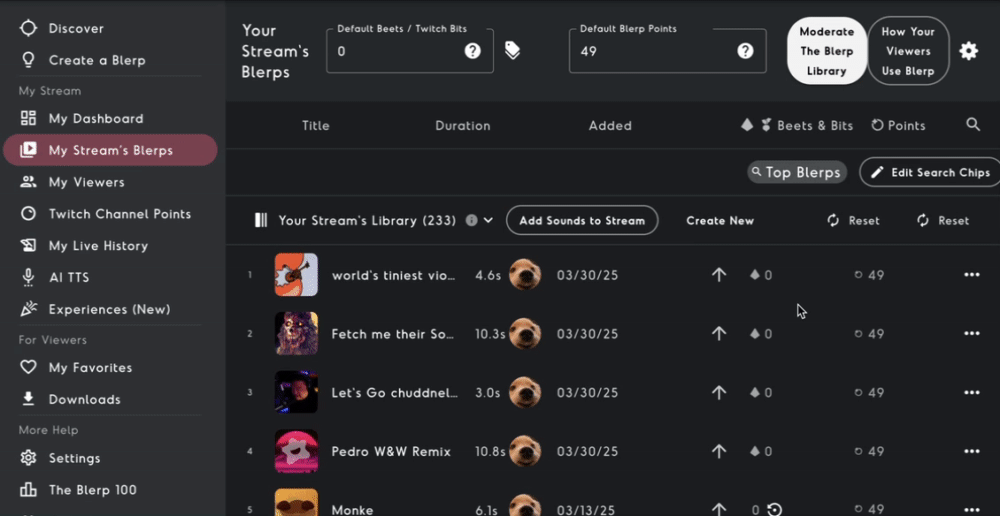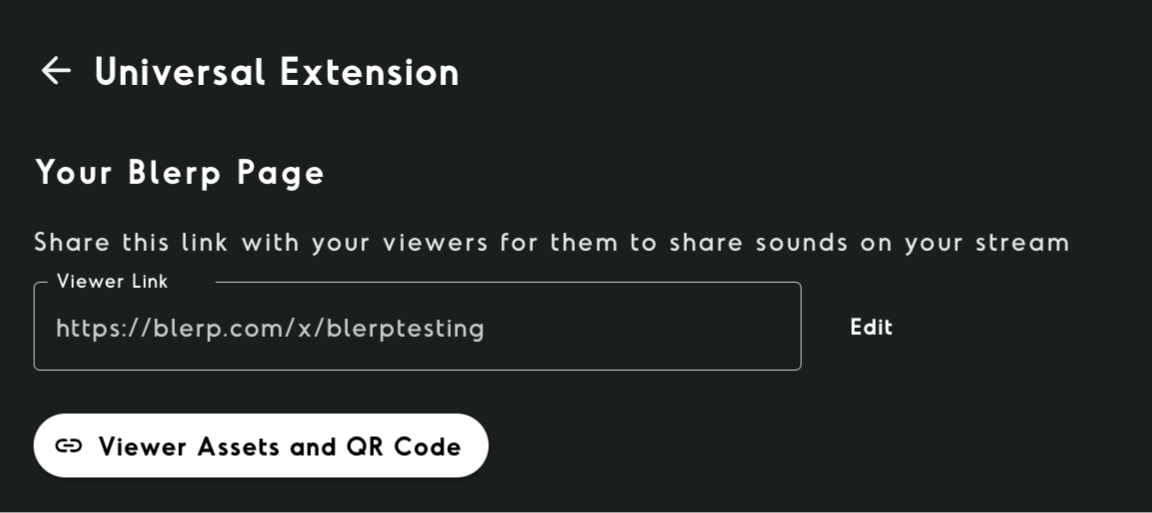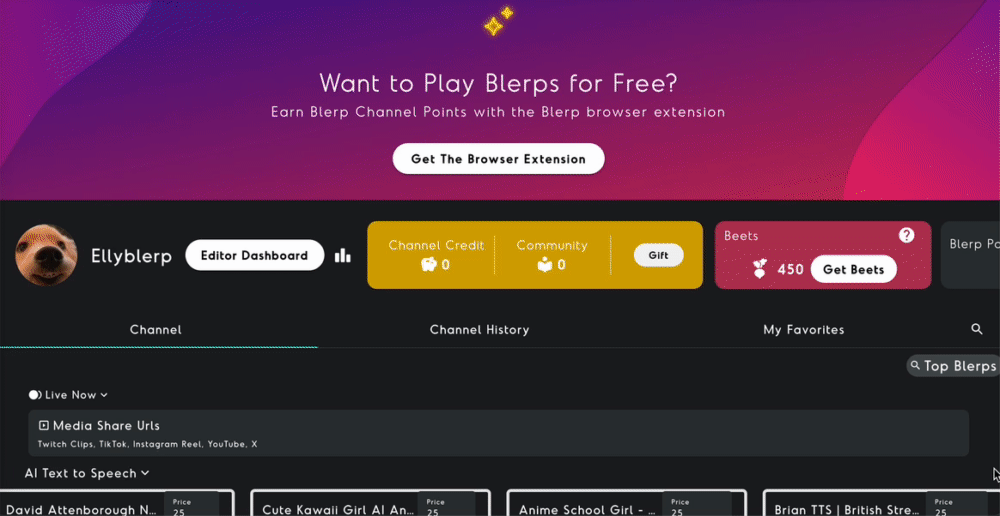Adding sound alerts to your Rumble stream is a great way to boost viewer engagement and make your content more interactive. With Blerp, you can easily integrate channel point sound alerts, allowing viewers to play sound clips during your stream. Follow this step-by-step guide to set up Blerp on your Rumble stream.
Rumble Streamers Can Set Up Channel Point Sound Alerts With the Blerp Universal Extension
The Blerp Universal Extension is a Chrome extension that works across multiple streaming platforms, including Twitch, Kick, and YouTube. Viewers can spend Blerp Beets and Blerp Channel Points to play sounds during live streams. Installing the Chrome extension is required to earn Blerp Channel Points, making it an essential tool for an interactive streaming experience.
Learn more about the Universal Extension.
How to Add the Universal Extension to Your Rumble Stream
To get started, you’ll need a Blerp account. If you don’t have one yet, you can sign up at Blerp. If you’re already a user, simply log in to your account.
Step 1: Link Your Rumble Stream
Once logged in, navigate to your Blerp dashboard and link your Rumble stream. This allows Blerp to integrate with your channel and enable sound alerts.
Step 2: Browse and Add Sounds to Your Extension
Explore Blerp’s extensive sound library by clicking on the Discover tab. From here, you can search and add sounds that you want to feature on your stream’s extension. Choose sounds that match your style and audience’s preferences.
Step 4: Set Up Channel Point Pricing for Sound Alerts
After adding sounds to your collection, head over to the My Stream Blerps tab:
- Set a Global Blerp Channel Point Price – This will be the default cost for playing a sound on your stream.
- Adjust Individual Sound Prices – Under the "Your Stream’s Library" section, you can fine-tune the price of each specific sound to fit your preferences.
Step 5: Sharing Sounds on Stream
To share Blerp Channel Point Alerts, viewers will need your viewer link.
Locate Your Viewer Link
Find it in your Blerp dashboard or under Settings > Universal Extension.
Share Your Viewer Link
- Copy and share the link with your audience.
- Add it to your Rumble channel description or set up a timed chatbot reminder.
How Viewers Can Share Sounds
Once your viewers have access to your viewer link, they can easily interact with your stream by following these steps:
- Visit Your Viewer Link: Viewers can visit your viewer link to redeem sounds, videos, or other media that you’ve set up for sharing. This link is essential for allowing them to submit content to your stream.
- Install the Blerp Web Browser Extension: Viewers can install the Blerp browser extension to interact with the media share feature. This extension is available for popular web browsers like Chrome and Firefox. After installation, they’ll be able to access the extension directly from your stream.
Explore More Blerp Features
Blerp offers more than Channel Point Sound Alerts! Discover how you can enhance your streams with paid sound alerts, Media Share, and other exciting features. Check out our Everything You Need to Know About the Blerp Extension guide to unlock Blerp’s full potential.